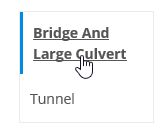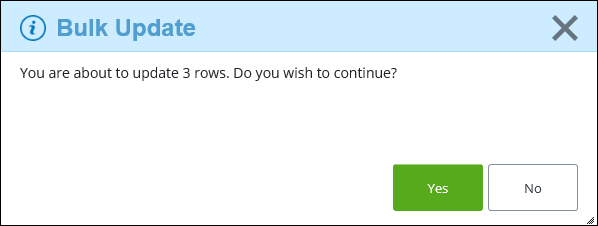To Apply Bulk Updates to Objects
You can simultaneously update values to one or more objects in AssetWise CONNECT Edition, instead of updating each object individually. This is accomplished by using the Bulk Update tool.
Follow these steps to apply bulk updates to objects.
- From a search results list, select each row for which you want to apply a bulk update.
-
From the
Actions menu, select
Bulk Update.
The Bulk Update dialog appears.
-
Do the following:
- Select a class from the vertical menu on the left, for example,
- Select the Property to which you want to apply a bulk update, from the list.
- Select the Value that you want to apply to all properties for the selected class.
- If you want to bulk
update another property for this class, click
Add (
 )
)
- Select the Property to which you want to apply a bulk update, from the list.
- Select the Value that you want to apply to all properties for the selected class.
- Repeat Step 3d to 3f for each property to which you want to apply a bulk update.
- Repeat Step 3 for each additional class to which you want to apply a bulk update.
- When you are finished, click Update. A confirmation dialog appears, displaying how many rows will be updated based on your selections above. For example,
- Click Yes to proceed. A dialog box appears, stating that the bulk update has started. You can select the pending tasks link to view the status of the update process from the Pending tasks page.